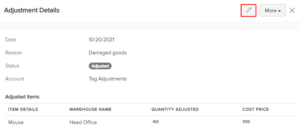Sometimes, the quantity or value of your items could change without creating any sales or purchases transactions.
Let us understand this with the help of two scenarios:
Scenario 1
- Some of your items are damaged due to mishandling or while shipping. In this case, the available stock has to be reduced without creating a sales transaction.
- You could sometimes get additional items from your vendors as incentives. Here, your available stock has to be increased without creating a purchase transaction.
In Erpisto, these scenarios are accommodated using Quantity Adjustment.
Scenario 2
- Let’s say you purchase ten mobile phones at a specific rate. After a year or so, its value decreases, and its price comes down. Now, you have to reduce its value accordingly.
- In another case, let’s say you’ve purchased steel. Soon, its value increases, and its price goes up. You have to increase its value accordingly.
In Erpisto, these scenarios can be accommodated using Value Adjustment.
Create Inventory Adjustment #
To create an inventory adjustment in Erpisto:
- Go to Items > Inventory Adjustments.
- Click on New to make Adjustments.
- Select the Account in which you would like to track the adjustments and the Reason for making the inventory adjustment.
- Add Quantity Adjustment or Value Adjustment as per your requirement.
- Click Save.
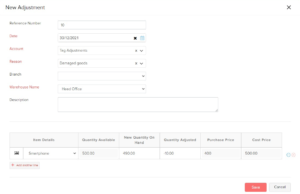
Note:
Fields in red are mandatory, others are optional.
Delete Inventory Adjustment #
To delete an inventory adjustment that you’ve created in Erpisto:
- Go to Items > Inventory Adjustments.
- Select the inventory adjustment and click the More on the right side of the page.
- Click Delete to confirm.
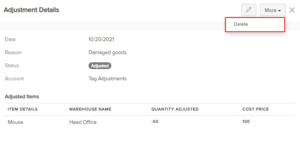
Edit Inventory Adjustment #
To Edit an inventory adjustment that you’ve created in Erpisto:
- Go to Items > Inventory Adjustments.
- Select the inventory adjustment and click the Edit icon on the right side of the page.
- Make the changes and save the Adjustment.