Let’s have a look at the various settings you can configure for the Invoices module in Erpisto.
Basic Settings #
To configure your invoice preferences:
- Go to Settings > Preferences.
- Select Invoices in the left menu.
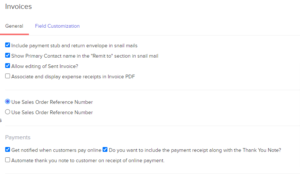
Include payment stub and return envelope in snail mails #
When you are sending a snail mail to your customers, you can choose to include both the payment stub (in which the customer enters the amount he or she pays you) and the return envelope (in which your customer encloses cash) in snail mails.
Show Primary Contact name in the “Remit to” section in snail mail #
If you want to include your details in the payment stub, mark this box.
Allow editing of the Sent invoice #
You can change the details of an invoice which is already been sent to your customer.
Associate and display expense receipts in invoice PDF #
You can choose to display any expenses associated with the invoice in the Invoice PDF.
Invoice Order Number #
When you are assigning Sales Orders to Invoices, the corresponding number to be used can be one of the following:
- Use Sales Order Number
- Use Sales Order Reference Number
Payments #
Get notified when customers pay online #
You will receive a notification when your customers pay you.
Do you want to include the payment receipt along with the Thank You Note? #
The payment receipt containing the payment details is also sent along with the Thank You note when a customer pays for an invoice.
Automate thank you note to the customer on receipt of online payment #
Whenever your customer makes an online payment for your invoices, a Thank You note will be sent to them.
Field Customization #
You can add multiple custom fields for the Invoices module and assign different data types for each of them. Learn more about Field Customization.




