An invoice is a financial document that indicates the supply of goods or services between a vendor and a customer.
How does an invoice work?
The workflow of an invoice in Erpisto is as follows:
- Create an invoice.
- Save it as a draft to be edited later (Save as Draft) or send it to your customer’s email address right away (Save & Send).
- If the invoice crosses its due date, its status changes to Overdue.
- When you receive the Payment from your customer, you can Record Payment for the invoice.
- After recording Payment, the invoice status changes to Paid, and this will reflect in various sales reports.
- You can view all the payments recorded for your customers in the Payments Recorded module under Sales.
Create Invoices #
You can create an invoice in Erpisto from the sales module or directly from the dashboard.
From the Sales module
- Go to Sales > Invoices.
- Select + New button in the top right corner of the page.
- Select the Customer Name, Invoice Date and other details.
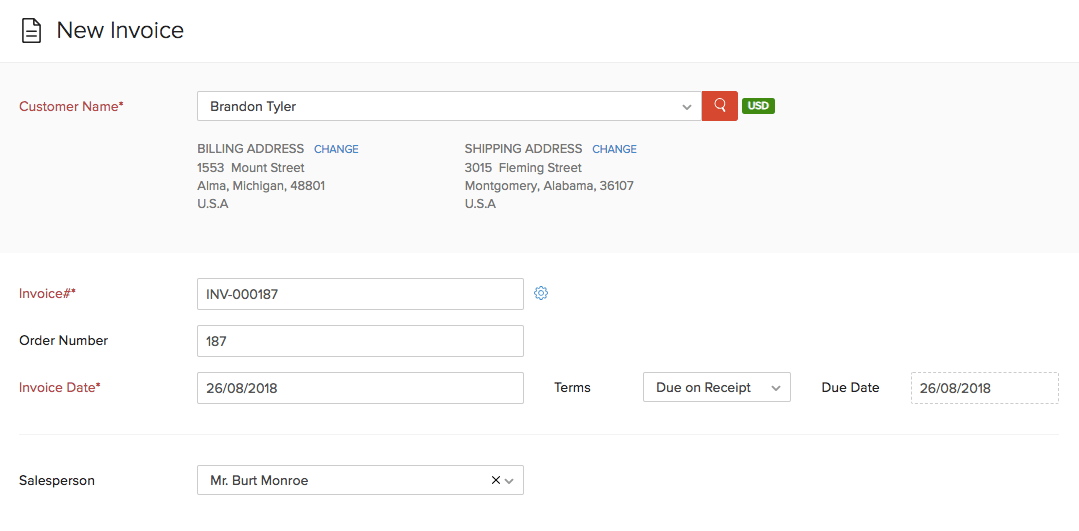
- Enter the Item Details.
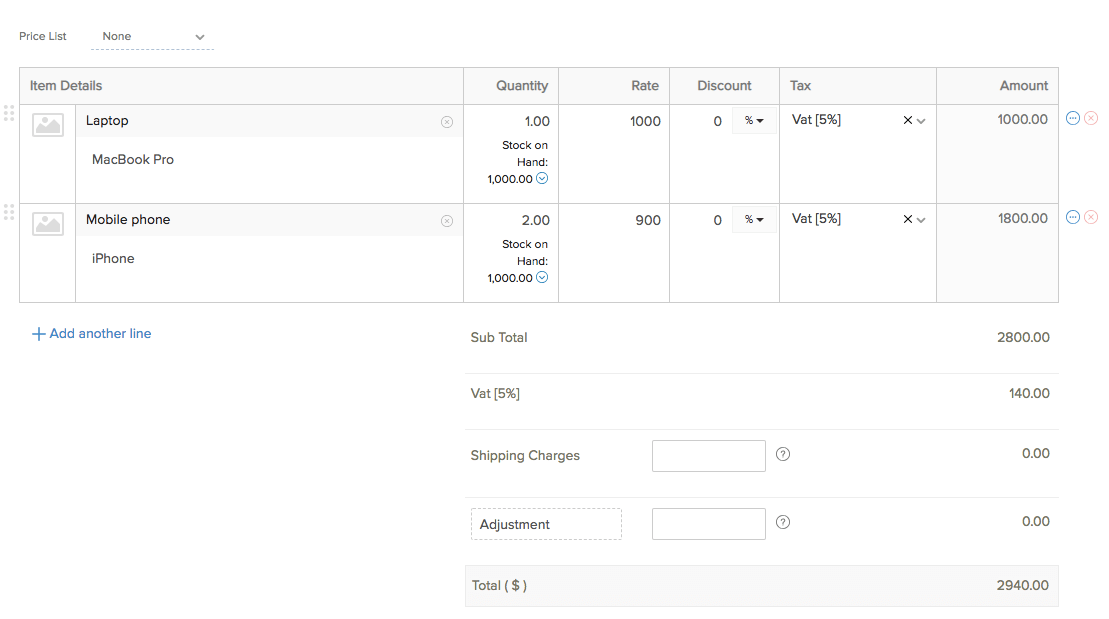
- After entering the required details, click:
- Save as Draft – to send it to your customer later
- Save & Send – to send it to your customer right away
Note:
Fields in red are compulsory; others are optional.
| Fields | Description |
|---|---|
| Customer Name | The customer for whom the invoice is created. |
| Place of Supply | The location where the supply takes place. |
| Invoice# | The invoice number is generally auto-generated. You can manually enter the invoice number by clicking the Settings icon next to this field. |
| Invoice Date | The date on which the invoice is created. |
| Terms | The period within which the customer is obliged to repay the invoice amount. |
| Item Details | Type or select the items from the Items Details dropdown. |
| Salesperson | A salesperson can be allocated to each invoice. |
| Tax | Select a tax type from the dropdown to apply to the selected Item. |
- After entering the required details, click Save.
Export Invoices #
You can export all the invoices in Erpisto in the CSV or XLS format. Here’s how:
- Go to Sales > Invoices.
- Click the Hamburger icon in the top right corner of the page.
- Select Export Invoices.
- Click Export.
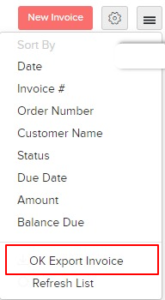
Types of Invoices #
In Erpisto, you can create different types of invoices based on how you want to collect money from your customers, the time intervals in which you wish to invoice customers and a lot more.
Create an invoice for a recurring period. You can choose between the standard period, weekly or monthly, or even set a custom period.
If you collect advance payments from your customers, you can be using retainer invoices.




