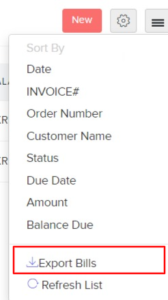Table of Contents
Let’s have a look at the various actions that can be performed upon a bill in Erpisto.
Edit Bill #
You can edit the details of any bill. Here’s how:
- Go to Purchases > Bills.
- Select the bill you want to edit.
- Click the Pencil icon on top of the page.
- Make the changes.
- Click Save.
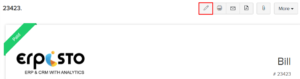
Download as PDF #
You can download any bill as a PDF. Here’s how:
- Go to Purchases > Bills.
- Select the bill you want to download.
- Click the PDF icon on top of the page.
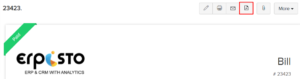
Print Bill #
You can print the details of any bill. Here’s how:
- Go to Purchases > Bills.
- Select the bill you want to print.
- Click the Print icon on top of the page.
- Check the Preview and click Print.
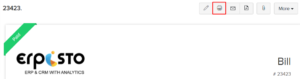
Attach Files to Bill #
To attach files to your bill:
- Go to Purchases > Bills.
- Select the required bill.
- Click the Attach icon on top of the page.
- Select the desired option and attach your file(s).
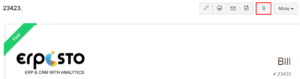
Clone Bill #
You can create a bill in Erpisto with details similar to an existing bill by cloning the bill.
To clone a bill:
- Go to Purchases > Bills.
- Click More > Clone.
- Review the new bill and save it.
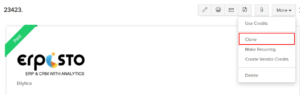
Make Bill Recurring #
You can make any bill that you’ve recorded in Erpisto as recurring. Here’s how:
- Go to Purchases > Bills.
- Click More > Make Recurring.
- Review the new recurring bill and save it.
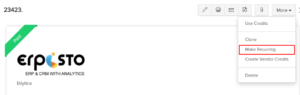
Delete Bill #
You can delete any bill that you’ve recorded in Erpisto. Here’s how:
- Go to Purchases > Bills.
- Select the bill to delete.
- Click More > Delete.
- Click Delete to confirm.
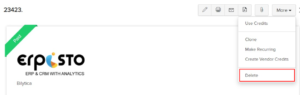
Export Bills #
You can export all the bills in Erpisto to your system in the CSV, XLS, or XLSX format. Here’s how:
- Go to Purchases > Bills.
- Click the Hamburger icon in the top right corner of the page.
- Select Export Bills.