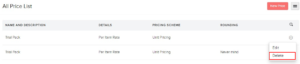Businesses have different strategies to sell products, including giving discounts to loyal customers or providing seasonal discounts on products. With Price Lists, you can set custom rates for the items you buy from your vendors or sell to your customers. You can change the rate of items based on a specific percentage or by setting custom rates.
Enable Price Lists #
To get started with price lists in Erpisto, you would have to enable them:
- Go to Settings > Preferences > Items.
- Mark the Enable Price Lists option under Price Lists.
- Mark the Enable the option to select a price list at the line item level option if you want to apply different price lists for each line item.
- Click Save.
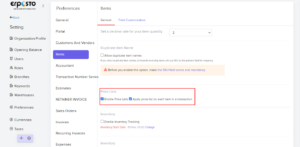
Create Price List #
In Erpisto, price lists can be created for sales and purchase entities.
The prices of items in a price list can be set based on two main factors:
- Percentage – increase or decrease the item price by a percentage
- Price – set a unique price for each item
To add a price list:
- Go to Items > Price Lists and select + New Price List.
- Enter the Name of the price list.
- Select the Type as Sales if you wish to apply this price list for your customers or Purchases if you want to use it for your vendors while creating transactions for them.
- Select the Item Rate as Markup or Markdown the item rates by a percentage to create a price list based on Percentage.
- If the price is to be increased based on the price list, choose Markup. If it is to be decreased, choose Markdown.
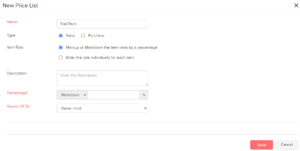
- Select the Item Rate as Enter the rate individually for each item to assign special prices.
- Enter the Custom Price of each item.
- Click Save.
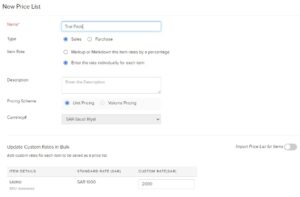
Apply Price List #
Once you have enabled and created a price list, you can apply it to various sales and purchase transactions.
Price lists can also be assigned to your contacts. In this way, every time a transaction is created for them in Erpisto, the price list will be applied automatically in it and the new price is auto-calculated.
You can assign a price list for your contacts while creating or editing them.

Price lists can also be assigned to your contacts. In this way, every time a transaction is created for them in Erpisto, the price list will be applied automatically in it and the new price is auto-calculated.
Delete Price List #
To delete any sales or purchase price lists that you might have created:
- Go to Items > Price Lists.
- Hover over the price list you want to delete.
- Click the Trash icon next to it.
- Click OK to confirm.
Note:
Deleting a price list will not affect any transactions on which you had applied it earlier.