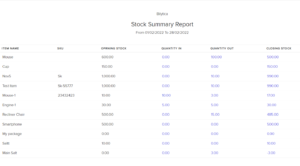Inventory Summary #
This report summarises the flow of items into and out of your organization, as well as the amounts of those items. It contains all of the stock that is on hand, committed, and ready to sell.
To view this report:
- Go to Reports > Inventory Summary under the Inventory section.
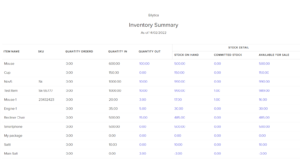
Item Name
The item for which you want to view the inventory.
SKU
Stock Keeping Unit of the item.
Reorder Level
Quantity at which the item needs to be re-ordered.
Quantity Ordered
The total quantity of items you’ve ordered from your merchant (s). The total quantity of an item in the following transactions with various statuses is used to determine this value.
Purchase order:
- Open
- Closed (A purchase order which is converted to a bill in the Draft status)
Quantity In
The quantity of items that are moving into your organization through different purchases or sales transactions. This value is calculated based on the total quantity of an item in the following transactions with different statuses.
Bills:
- Open
- Overdue
- Paid
Credit Notes:
- Open
- Closed
Quantity Out
The quantity of items that are moving out of your organization due to the various sales transactions that you record in Erpisto. This value is calculated based on the total quantity of an item in the following transactions with different statuses.
Invoices:
- Sent
- Overdue
- Paid
Vendor Credits
- Open
- Closed
Stock On Hand
This is the stock which is currently available for sale.
Stock on hand = Items in Open Invoices – Items in Open Bills
Committed Stock
The inventory you’ve agreed to sell to your clients via Erpisto sales orders. The total amount of an item in the following transactions with varying statuses is used to determine this value.
Sales order:
- Open
- Closed (A sales order which is converted to an invoice in the Draft status)
Available For Sale
The total amount of an item that you can sell to a customer. This figure is based on the amount of stock that moves in and out of your company.
Stock available for sale = Quantity in – Quantity out – Committed stock
To customize this report:
- Go to Reports > Inventory Summary under the Inventory section.
- Click Customize Report at the top of the page.
- Select the criteria based on what you want to generate the report.
- Click Run Report.
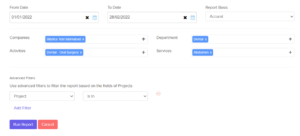
Inventory Valuation Summary #
This report is a summary of the value of the stock of all the items that you have in your organization.
To view this report:
- Go to Reports > Inventory Valuation Summary under the Inventory section.
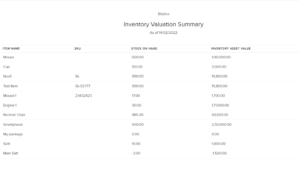
This report contains the following fields:
| Fields | Description |
|---|---|
| Item Name | Item for which you want to view the asset value. |
| SKU | Stock Keeping Unit of the item. |
| Stock on Hand | Stock you have for an item in your organization. |
| Inventory Asset Value | Total value of the stock of an item in your organization. |
You can read a comprehensive drill-down summary of any amount under Inventory Asset Value by clicking it. This will show you the opening and closing stock of an item, as well as how it changes over time as a result of sales and purchase transactions.
To customize this report:
- Go to Reports > Inventory Valuation Summary under the Inventory section.
- Click Customize Report in the top of the page.
- Select the item(s) for which you want to run the report.
- Click Run Report.
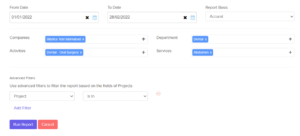
Committed Stock Details #
The Committed Stock Details report shows how many confirmed sales orders were created over a certain time period. The sales order number, line items in the order, and quantity are among the data fields.
This report can be filtered based on the stock tracking mode and the date range.
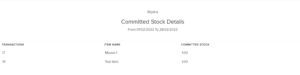
Inventory Aging Summary #
The Inventory Aging Summary report lists the amount of days you’ve had inventory on hand. This is useful for spotting stale and slow-moving commodities.
You may customize the report by selecting ageing intervals in days or weeks. Additionally, the output can be printed as well as exported in PDF, XLS, and CSV formats.
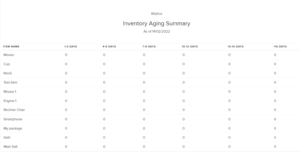
Stock Summary Report #
The Stock Summary report shows the opening stock, quantity sold (Amount Out), quantity purchased (Quantity In), and closing stock (calculated as Opening Stock + Quantity In – Quantity Out) for all of your items for a specified time period. This report is based on the accounting stock of your inventory goods, and it may be filtered by warehouse locations.