There are multiple ways in which you can collect and record payments in Erpisto based on your business needs:
Online Payment #
Collecting payments online from your customers is one of the safest and fastest ways to get paid for your invoices. You can enable your customers to pay online by integrating Erpisto with popular payment gateways. Depending on the payment gateway, your customers will be able to pay via their credit cards, debit cards, net banking, and other payment options offered by the payment gateway.
Find the payment gateways that can be integrated with Erpisto and set them up.
How Online Payments Work in Invoices #
Once you set up a payment gateway integration, by default, the payment gateway will be marked as the mode of payment in the invoice under the online payments section. When you send this invoice to your customer, they will be able to pay online using one of the available payment options.
If you have configured multiple payment gateways, you can select the payment gateway through which you want to receive payments from your customers. Here’s how:
- Go to Sales > Invoices
- Select the invoice for which you want to select your preferred payment gateway and click Edit on the top bar.
- You will see the list of payment gateways that you had integrated with Erpisto.
- Select your preferred payment gateway through which you want to receive payments from your customer.
Note: If you select more than two payment gateways, Erpisto will automatically use the payment gateway that you integrated last with Erpisto.
- Save and send it to your customer.
Record Offline Payment #
If you are receiving a cash payment for an invoice or through some other mode of payment, you can record the payment manually. To record payment:
- Go to Sales > Invoices.
- Select the invoice for which you want to record the payment.
- Click the Record Payment dropdown on the top right corner of the page and select Record Payment. OR
- Click Record Offline Payment to record the payment.
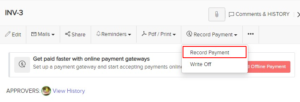
- Enter the payment details such as the Amount Received, Payment Date, and Deposit To account.

- If the customer does not pay you the full amount, enter the amount you’ve received in the Amount Received field.
- Click Record Payment and it will be recorded as a partial payment.




