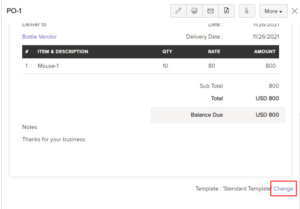Let us take a look at some of the functions that can be performed in the Purchase Orders module.
Convert Purchase Order to Bill #
You can convert a Purchase Order to a Bill.
To convert a Purchase Order to a Bill:
- Go to Purchases > Purchase Order.
- Select the purchase order that you wish to convert to a bill.
- Click the Convert to Bill button in the top right corner of the page.
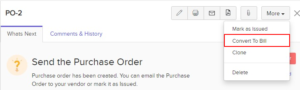
- On the New Bill page, enter the required details and save them.
Cancel Purchase Orders #
You can choose to mark a purchase order as Cancelled. Once cancelled, it cannot be reopened. Only Issued Purchase orders can be cancelled. To cancel a Purchase Order:
- Go to Purchases > Purchase Orders.
- Select the purchase order you want to cancel.
- Click More in the top corner of the page.
- Select Mark as Cancelled from the dropdown.
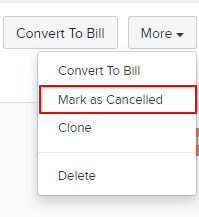
Add Comment #
You can add comments to Purchase Order in Erpisto. The comments you enter cannot be viewed by your vendors.
To add a comment:
- Go to Purchases > Purchase Orders.
- Select the purchase order for which you wish to add a comment.
- Click the Comments and History tab.
- Click + Add Comment option below the history.
- Type in your comment.
- Click Add Comment.
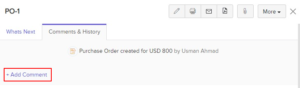
Customise Template #
You can customize the format of your Purchase Order’s PDF. Here’s how:
- Go to Purchases > Purchase Orders.
- Select the purchase order for which you wish to customize the template.
- Click the Change button in the bottom right corner.
- From here, you can perform various actions for the purchase order’s template.