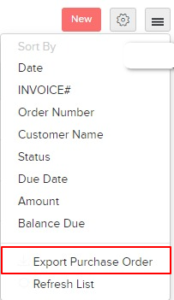Table of Contents
Let’s have a look at the various actions that can be performed upon a Purchase Order in Erpisto.
Edit Purchase Orders #
You can edit the details of any purchase orders. Here’s how:
- Go to Purchases > Purchase Orders.
- Select the purchase order you want to edit.
- Click the Pencil icon at top of the page.
- Make the changes.
- Click Save.
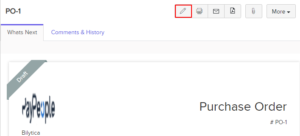
Download as PDF #
You can download any purchase orders as a PDF. Here’s how:
- Go to Purchases > Purchase Orders.
- Select the purchase order you wish to download.
- Click the PDF icon at top of the page.
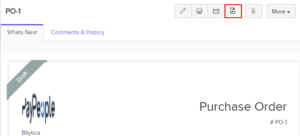
Print Purchase Orders #
You can print the details of any purchase orders. Here’s how:
- Go to Purchases > Purchase Orders.
- Select the purchase order you want to print.
- Click the Print icon at top of the page.
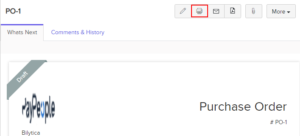
Attach Files with Purchase Orders #
To attach files to your purchase orders:
- Go to Purchases > Purchase Orders.
- Select the required purchase order.
- Click the Attach icon at top of the page.
- Select the desired option and attach your file(s).
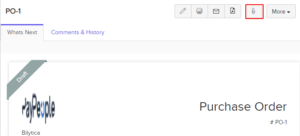
Clone Purchase Orders #
You can create a purchase order in Erpisto with details similar to an existing one by cloning it. Here’s how:
- Go to Purchases > Purchase Orders.
- Click More > Clone.
- Review the new purchase orders and save them.
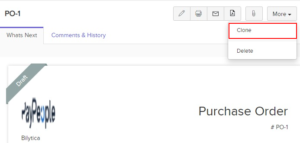
Mail Purchase Order #
You can email any of the purchase orders to your vendors. Here’s how:
- Go to Purchases > Purchase Orders.
- Select the purchase order you want to email to your vendor.
- Click the Email icon at top of the page.
- Check the preview of the email and click Send.
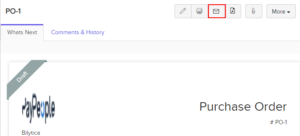
Delete Purchase Order #
You can delete any purchase orders that you’ve recorded in Erpisto. Here’s how:
- Go to Purchases > Purchase Orders.
- Select the purchase order to delete.
- Click More > Delete.
- Click Proceed to confirm.
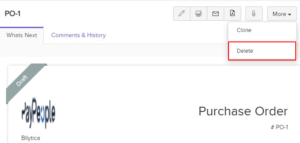
Export Purchase Orders #
You can export all the purchase orders in Erpisto in the CSV or XLS format. Here’s how:
- Go to Purchases > Purchase Orders.
- Click the Hamburger icon in the top right corner of the page.
- Select Export Purchase Orders.
- Click Export.