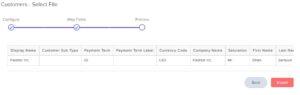Table of Contents
You can add customers or vendors that you deal with in your business to Erpisto.
Customers must be added to your organisation before creating sales transactions such as invoices or sales orders. You’ll need to add suppliers to create buy transactions like bills and purchase orders.
There are two ways of adding customers/vendors in Erpisto:
Create from Customer and Vendor creation page #
To create a new customer: #
- Go to Sales > Customers.
- Click the + New button in the top right corner of the page.
- Select the Customer Type as Business for B2B customers or Individual for B2C customers.
- Enter the details of your customer.
- Select the Currency they deal in.
- By navigating through the various sections at the bottom of the page, you may enter more information such as their Billing Address and Shipping Address.
- After entering all the details, click Save.
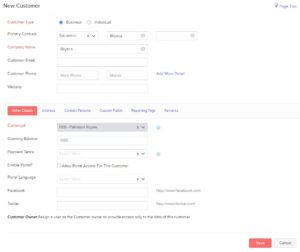
| Fields | Description |
|---|---|
| Customer Type | Choose Business for B2B customers or Individual for B2C customers. |
| Currency | Choose the currency that the customer deals in. This currency will be used in all transactions with consumers. |
| Credit Limit | A credit limit can be set for the customer. |
| Payment Terms | Select the due date by which the customer has to make the payment. |
| Address | Add a Shipping and Billing address. |
| Contact Persons | Add contact persons to be associated with the customer. |
| Custom Fields | Assign a default value for the custom fields of the customer. |
| Reporting Tags | Assign a default value for the reporting tags of the customer. |
To add a new vendor: #
- Go to Purchases > Vendors.
- Click the + New button on top of the page.
- Enter the details of your vendor.
- Select the Currency they deal in.
- By navigating through the various sections at the bottom of the page, you may enter more information such as their Billing Address and Shipping Address.
- After entering all the details, click Save.
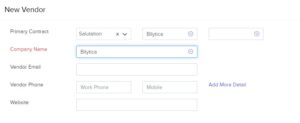
Import Customers/Vendors #
To import customers/vendors from other systems:
- Go to Sales > Customers (for customers) or Purchases > Vendors (for vendors).
- Click the Hamburger icon on the top right corner of the page.
- Select Import Customers or Import Vendors.
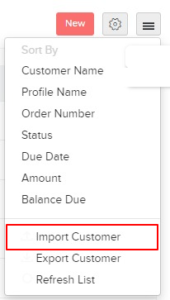
- Click Continue.
- Click Choose File and select the file to be imported. You can download a sample file for your reference.
- Click Next.
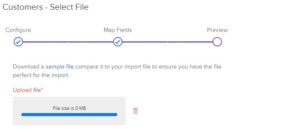
- Check the mapping of the fields and click Next.
- Click Import.