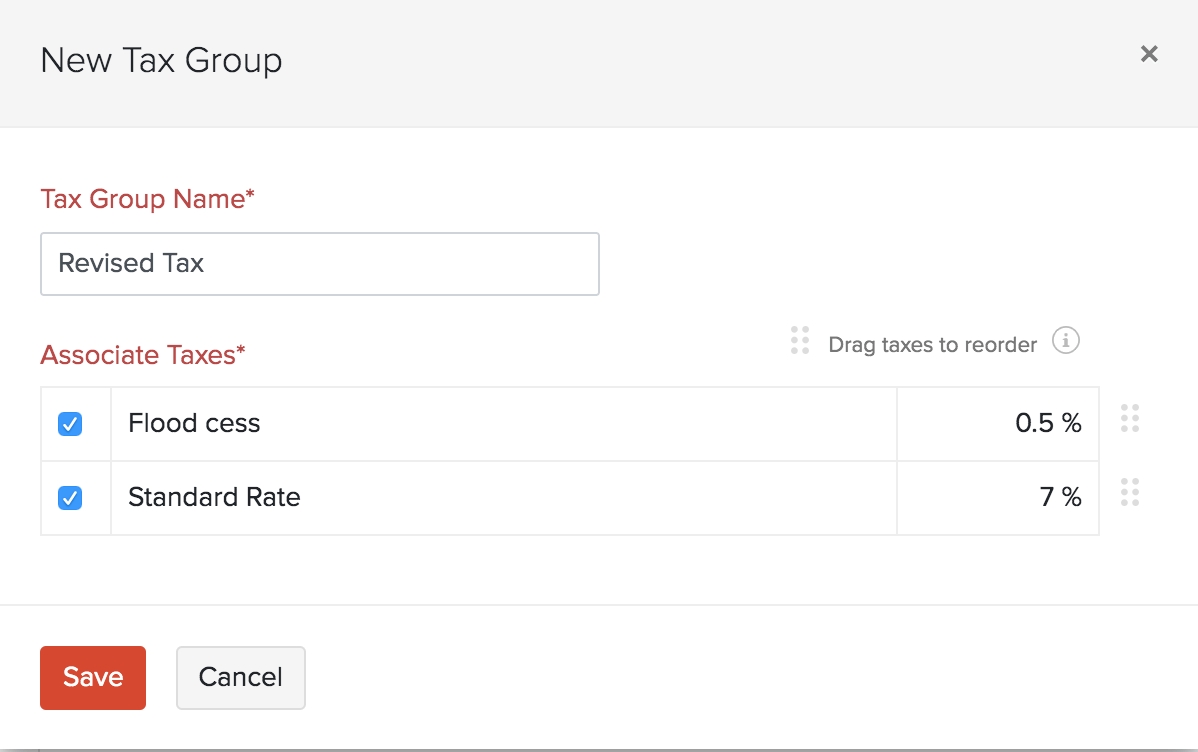Taxes are a necessary component of any business. The taxes that apply to your company are defined by its location and type. To meet your business’s needs, you may configure country-specific taxes, different tax rates, and tax groups in erpisto.
Tax Rates #
You can design the tax rates that apply to your business in this section based on your company’s items and services.
Add Tax Rate #
To create a new tax rate:
- Go to Settings > Taxes > Tax Rates.
- Click the + New Tax button on the top right corner of the page.
- Fill in the Tax Name and the Rate (%) at which it is imposed.
- Mark option This tax is a compound tax if a tax is calculated on top of a direct tax.
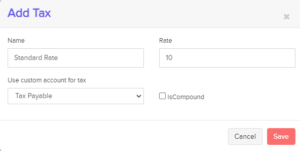
- Click Save.
You can connect a new tax with your items or apply it when generating a transaction after you’ve created it.
Items
A default tax rate can be set for an item in erpisto. Doing so, the next time you create a transaction for this item, its set tax rate will be shown automatically.
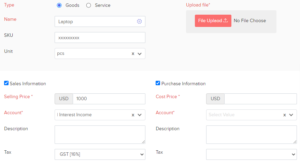
Transactions
At the transaction level, tax rates for various products can be modified.
Edit Tax Rate #
You can make changes to any tax rate that you have added in Erpisto. Here’s how:
- Go to Settings > Taxes > Tax Rates.
- Hover over the tax and click.
- After making the necessary changes, click Save.
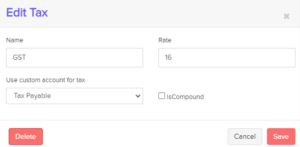
Delete Tax Rate #
You can delete any tax rate that you have created in Erpisto. Here’s how:
- Go to Settings > Taxes > Tax Rates.
- Hover over the desired tax and click.
- Click Delete to confirm.
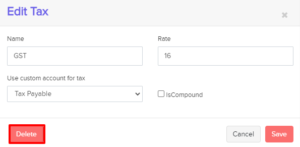
Tax Groups #
You can combine multiple taxes and apply them to your transactions. If you need to charge your customers a newly announced cess rate, you can construct a tax group that includes both your regular tax rate and the cess, and then apply it to your invoices.
A tax group’s total tax rate is the sum of all the tax rates that are grouped under it. You must have two or more tax rates before you can form a tax group.
To create a new tax group:
- Go to Settings > Taxes > Tax Rates.
- Click the + New Tax Group button in the top right corner of the page.
- Enter the name of the tax group, and select the taxes you want to associate with this tax group.
- Click Save.