Many organizations base their costs on the distance travelled in a vehicle. The cost is computed using the mileage rate and the distance travelled. You may track your journey distance in Erpisto and be billed based on the mileage rate.
To record a mileage expense:
- Go to Purchases > Expenses.
- Click the + New button in the top right corner of the page.
- Select the Record Mileage tab on top of the page.
- Enter the following details:
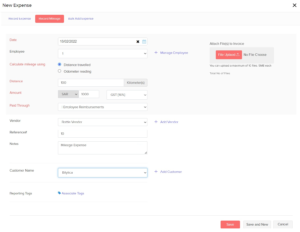
Date
Select the date on which the expense is created.
Employee
Employees could be users or not. An employee can be added to a bill and associated with it. Click the Employee field, select Manage Employees, and then click Add New Employee to add a new employee. Employees can also be deleted by clicking the Trash icon next to their names.
Calculate Mileage
Mileage can be calculated based on:
- Distance travelled: If you enter the distance travelled, the expense is calculated based on the mileage rate.
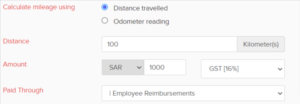
- Odometer reading: If you provide the odometer’s start and finish readings, the distance will be estimated using the difference (end reading – start reading). The mileage rate is then used to compute the expense amount.
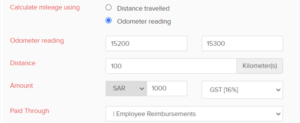
Amount
The expense amount is calculated automatically using the distance and mileage rate. If relevant, you can additionally apply tax to the expense. It is possible for the amount to be Tax-inclusive or Tax-exclusive.
Paid Through
Select an account that will be used to track the payment for the expense. Once the mileage charge is recorded, this account will be credited, and the Fuel/Mileage Expenses account will be debited.
Vendor
Select a vendor to whom you wish to associate the expense.
Notes
Add any notes in the expense for personal use.
Customer Name
Assign the expense to a certain consumer. You can also indicate that the expense is billable. When you mark an item as billable for a customer, it will show up when you construct an invoice for that client, allowing you to include the unbilled expense.
Attach Receipt
Attach the receipt of your expense from the Desktop, Cloud or from your Documents in Erpisto. You can also delete the receipt by clicking the Trash icon.
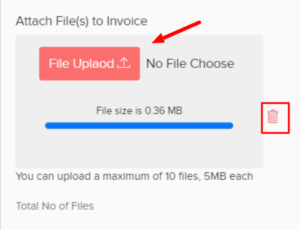
Projects
Choose project(s) you wish to associate with the expense.
Reporting Tags
Add reporting tags for the expense. Learn more about Reporting Tags.
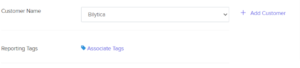
- After entering the details, click Save or Save & New.




