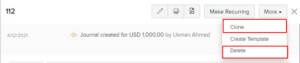In reality, accountants use journals to work directly with the general ledger to create debit and credit entries for unique financial transactions. The journal entries are recorded in chronological order. The speciality journals are Sales Journals, Purchase Journals, Cash Disbursement Journal and Cash Receipt Journal.
In Erpisto, manual journals can be used to record these unique financial transactions, which cannot be recorded usually otherwise. E.g., Depreciation rates for a month cannot be recorded usually. In this case, a manual journal for the depreciation rate can be registered for the particular month.
Recording Manual Journals #
You can add manual journals to Erpisto either by creating new ones or importing them.
Creating a Manual Journal #
In the manual journal section, select the +New Journal button to create a new journal.
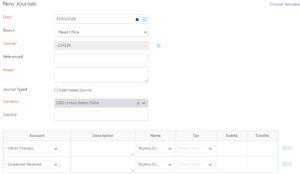
- Select the Date on which the adjustment needs to be made by creating a journal.
- Enter a Reference Number with which the journal will be associated.
- Notes are a mandatory field for a journal to be recorded. Mention the reason for creating a journal as it is always a unique reason.
- Check the Journal Type as Cash-based Journal if your account adjustment has been made by cash transaction.
- Choose the currency in which you wish to make the journal entry.
- Select the Account from which the amount is debited and an account to which the amount is credited.
- Choose the contact whom you wish to associate with the journal entry.
- Enter the Debit and Credit amount that needs to be recorded.
Make sure the amount debited and the amount credited are the same.
- Click either Save and Publish or Save as Draft.
Now, the journal will be created in the Published or Draft status based on your selection.
Note: When a manual journal is established in the Draft stage, the transactions in the manual journal do not appear in the accounts that they belong to. When the journal is published, these transactions will only reflect their individual accounts..
You can also publish numerous manual journals at once by choosing them all and clicking the Publish button.
Importing Manual Journals #
You can import manual journals by clicking the settings dropdown.
- Select Import Journals.
- Select the file from which you’d like to update the information. Data can be uploaded from your hard drive as a CSV (Comma Separated Value), TSV (Tab Separated Value), or XLS (Excel Spreadsheet) file.
- Allow Erpisto to produce journal numbers for you and ignore the numbers in the file by enabling the option Auto-generate journal numbers.
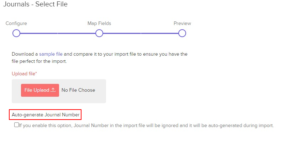
- Click Next.
- Map the fields accordingly and click Import.
The imported file will indicate the status of your manual journals, such as whether they are Published or Draft.
Reports #
Generally, the Balance Sheet & Profit and Loss reports get affected by recording manual journals. You can navigate to Reports > Accountant and view General Ledger, Journal Report, and Trial Balance for more reports.
Manual Journal for Bank Accounts #
Using the bank accounts you created in the Banking module, you can generate a manual journal. The recorded transaction will be shown as a Manually Added transaction in the corresponding bank accounts as a deposit or withdrawal after creating a manual journal.
You can match the manually added bank transaction to an uncategorized transaction. To match:
- Go to the Uncategorized Transactions tab of the respective bank account in the Banking module.
- Select an uncategorized transaction.
- The best and possible matches are listed in the right pane, containing the manually added transaction if the amount and Date are the same.
- Click Match on the respective transaction.
Exporting Manual Journals #
You can export your manual journals in Erpisto to your device in a file that can be password protected. Learn more about exporting data in Erpisto.
The status of your manual journals, i.e., whether they are in the Published or Draft state, will be included in the exported file.
Other Actions #
Edit, Download a PDF Copy, Print and Attach Files #
To edit your manual journals, download them as a PDF, print them or attach files to them:
- Select a manual journal and click the corresponding button from the manual journal’s details page.
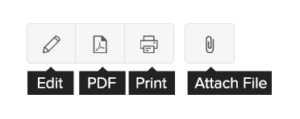
Clone or Delete Manual Journals #
To clone or delete a manual journal:
- Select a manual journal.
- Click the More dropdown and select either Clone or Delete to clone or delete your selected manual journal.
Note: You can also delete your manual journals in bulk by selecting multiple manual journals and then clicking the Delete icon.