Recurring Journals are profiles that you establish to create manual journals automatically at regular periods. By automating the creation of manual journals, you can save time by setting up recurring journals. Let’s look at a couple of examples where Recurring Journals can help.

Enable Recurring Journal #
It would be best to allow recurring journals for your organization before you can begin creating them. To enable:
- Go to Settings > Preferences > General.
- Check the Recurring option Journals to enable it.
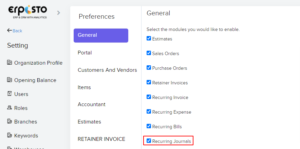
You can also choose whether the newly created recurring journals should be saved in Draft or Published mode. To configure recurring journal preferences:
- Go to Settings > Preferences > Accountant.
- Choose the option under the Recurring Journals section.
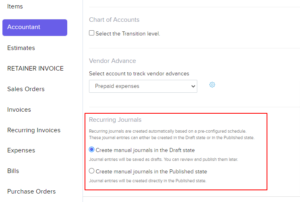
A new Recurring Journals tab will be available under the Accountant module on the left sidebar as soon as you enable it.
Create Recurring Journal #
You can set up recurring journals for your organization after you enable recurring journals for your organization. Here’s how:
- Go to Accountant > Recurring Journals.
- Click + New in the top right corner.
- Enter a Profile Name.
- Under the Repeat Every option, choose the frequency of the recurring diary. If you wish to set a custom frequency, go to the bottom of the dropdown menu and select Custom.
- Select the Start Date and End Date for the recurring journal.

- Enter notes relating to the recurring profile.
- Fill in the other details.
- Select the accounts and enter the credit and debit amount. Ensure that the credit and debit values are equal.
- If any reporting tags have been defined, click the More icon on the right side of the journal entry and select the appropriate reporting tag.
- Click Save.
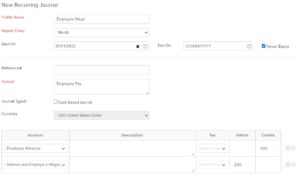
The details of the repeating journal will be displayed on the Overview page of the recurring diary. To see all of the individual journals that were auto-created, go to the Child Journals tab.
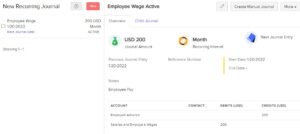
Import Recurring Journals #
You might want to import recurring journals if you were using recurring journals in another system. To import:
- Go to Accountant > Recurring Journals.
- Click the Gear icon in the top right corner.
- Select Import Recurring Journals.
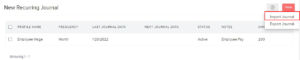
Edit Recurring Journal #
If you wish to change the recurring frequency, dates, or accounts, you can adjust the recurring journal. The child journals that were previously created will be unaffected. To edit:
- Go to Accountant > Recurring Journals.
- Select the recurring journal that you want to edit.
- Click the Edit icon in the top right corner.
- Make the changes to the recurring profile and click Save.
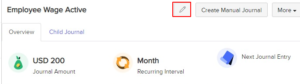
Delete Recurring Journal #
You can delete the recurring profile and the journal if you want to permanently stop it. The child journals produced for the recurring journal, on the other hand, will be available under the Manual Journals tab. To delete:
- Go to Accountant > Recurring Journals.
- Select the recurring journal that you want to delete.
- Click the More dropdown in the top right corner and click Delete.
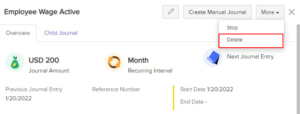
More Actions #
- Create Manual Journal from Recurring Journal
- Stop Recurring Journal
- Export Recurring Journals
- Disable Recurring Journals
Create Manual Journal from Recurring Journal #
The repeating profile can be used to construct a manual journal. This allows you to clone the recurring profile’s details into the manual journal, so you don’t have to type them in again. Here’s how:
- Go to Accountant > Recurring Journals.
- Select a recurring journal and click Create Manual Journal in the top right corner.
- Click OK in the pop-up.
- Edit details if you need to and click Save and Publish or Save as Draft.
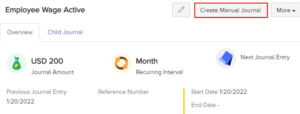
The journal will be listed along with the manual journals.
Stop Recurring Journal #
If you don’t want to produce journals automatically, you can turn off a recurring journal. You could want to do this because the asset you were documenting depreciation has been sold or for any other reason. To stop:
- Go to Accountant > Recurring Journals.
- Select the recurring journal that you want to stop.
- Click the More dropdown at the top right corner and click Stop.
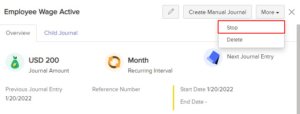
Child journals will no longer be created once a recurring journal is stopped. You can restart a stopped recurring journal by following the methods listed above.
Export Recurring Journals #
If you want to maintain a copy of recurring journals or recurring backup journals, you may easily export them. To export:
- Go to Accountant > Recurring Journals.
- Click the Gear icon in the top right corner.
- Select Export Recurring Journals.
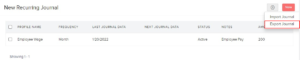
Disable Recurring Journals #
For your organization, you can turn off reoccurring journals. You must, however, make certain that there are no current recurring journals. To disable:
- Go to Settings > Preferences > General.
- Uncheck the Recurring option Journals to disable it.
- Click Save.
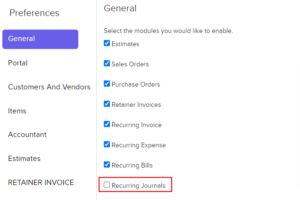
Recurring Journals will be disabled for your organization, and you won’t find the Recurring Journals tab on the left sidebar.




