You can edit the portal name and URL and configure a few other settings for the client portal in the portal preferences. To access it:
- Go to Settings > Preferences > Portal.
- Navigate to the Client Portal tab.
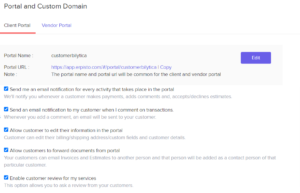
Here, you can customize the following options:
Portal Name
The portal name is unique to your company and appears in the Client Portal’s URL. By default, this is generated automatically. By selecting Edit, you may alter the Portal’s name.
Send me an email notification for every activity that takes place in the Portal
Enable this option to be notified if a customer accepts an estimate, makes a comment on an estimate, reads an invoice for the first time, or does anything else on the Client Portal.
Send an email notification to my customer when I comment on transactions
Enable this option to notify customers through their email address when you comment on any of their transactions.
Allow customer to edit their information in the Portal
Allow consumers to edit their personal information, billing and shipping addresses, and credit card information by enabling this option.
Allow customers to forward documents from Portal
Allow consumers to email invoices and estimates to others by enabling this option. When your customers provide it to you, Erpisto will immediately add them as contact individuals for that customer.
Enable customer review for my services
Enable this option to let your clients write reviews about your business.
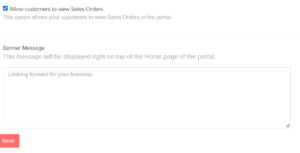
Allow customers to view Sales Orders
Allow consumers to view their sales orders directly from the Client Portal by enabling this option. They can download, forward, or print the sales order in PDF format.
Banner Message
You can enter a message to be displayed to your customers on the homepage of the client portal.




